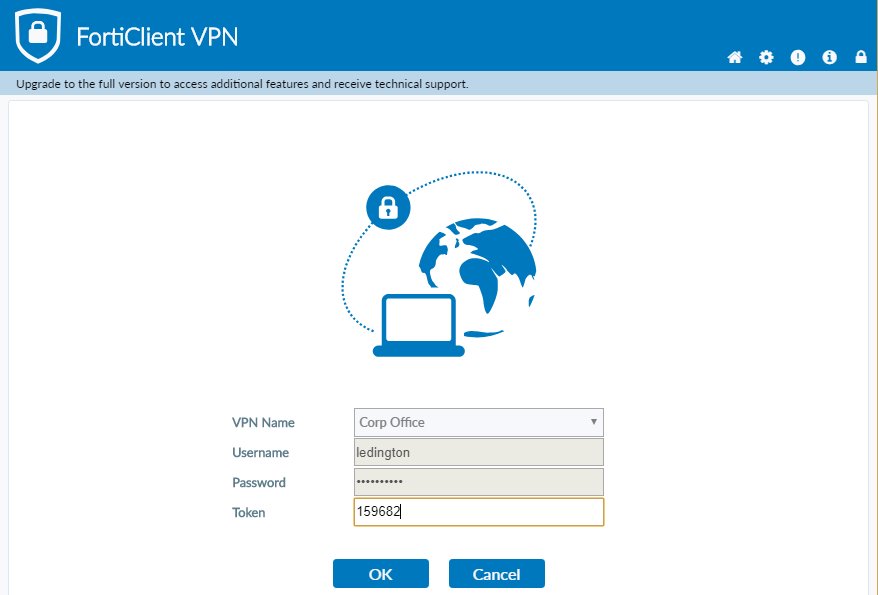
How To Access Corporate VPN Using Forticlient and Microsoft Desktop
Corporate VPN solutions have rapidly become essential for businesses that want to keep their data secure while still allowing their employees access to the files they need for work. With sophisticated end-to-end encryption, employees can access the company’s resources and data without having to worry about any sensitive information being leaked, no matter the device that they’re using.
At Abacus, our experience with helping clients set up their own IT systems has led us to rely on one product in particular for corporate VPNs: Forticlient Firewall, a platform dedicated to helping businesses keep their data secure without having to invest too much in their IT solutions.
Accessing Forticlient VPN
The Forticlient platform is designed to be user-intuitive, allowing you access to your corporate VPN without having to jump through too many hoops. However, for clients who have never used corporate VPN software before, a quick walkthrough of the experience can be helpful to get used to the service as quickly as possible.
Here’s a quick guide on how to access your corporate VPN with Forticlient on your Microsoft Desktop.
Step 1: Open The Forticlient Application
Once you’ve installed the Forticlient application, you should look for an icon that looks like this:
Double click this icon, and it should take you to a window where you’ll be prompted to enter your details.
Step 2: Enter Your Username And Password
Abacus automatically manages all of your settings for you, so you don’t need to change any settings from what’s already set on the application. All you need to do is to enter your password.
Step 3: Input Your Token
A “token” is a digital certification (similar to third-party authentication) that you receive on the Fortitoken application on your phone. Open the application, check the numbers, and enter it on the screen.
Step 4: Connect To The Microsoft Remote Desktop
Look for this icon:
This takes you to the remote desktop, where you’ll be able to access your Microsoft desktop. Again, Abacus pre-configures your settings for you, so you don’t need to worry about changing any details.
After going through these steps, you should be able to access your corporate VPN.
Troubleshooting Your Forticlient VPN
Forticlient prides itself on being a reliable service that you can access when you need it, but there will be times when it doesn’t work as intended. Fortunately, these occasions are usually not connected to the software itself, but rather an external thing that you can easily fix.
If this does happen to you, don’t worry – troubleshooting Forticlient is easy enough even without technical support. So what happens if you can’t connect to your Forticlient VPN? Check for the following scenarios:
Check If You Have Active Internet Connection
Forticlient is a cloud-based service, which means the device you’re accessing and your Microsoft Desktop need to be connected to the internet to work. If your device isn’t connecting to Forticlient’s VPN servers, check if it’s connected to the internet, or if your internet itself is active.
Make Sure You Have The Correct Credentials
If you can connect to the VPN but can’t log in, try double-checking your entered credentials (especially your password) if they match the one logged by Forticlient. Take extra note of capitalizations and numbers that look like letters, as they’re the ones that can often be confused with each other.
Check If You Have The Correct Token
If you do have the credentials correct but you still can’t enter them, check if the token you’ve typed matches the one displayed on your Fortitoken application. Like the credentials listed above, check if you have the correct token by typing the sequence correctly.
Restart Your PC
For older computers, your processor might not be able to handle connecting to a remote computer all at once – especially if you’ve been using it for a while. If you’re sure about all your details and Forticlient is still not responding, try restarting your PC and trying the steps again.
Update Your Forticlient
As a cloud-based service, Forticlient is always pushing new updates that make the platform easier and more secure to use. If you haven’t updated Forticlient in a while or the other steps above don’t work, it’s possible that something has gotten in the way of your automatic update and you need to update your program manually.
To do this, go to this link:
https://www.fortinet.com/support/product-downloads#vpn
And click “ Forticlient VPN Only”. This will start a download of the latest version of the Forticlient software, which will take around 5-10 minutes to run and install itself. After that, you can repeat the steps again.
Check If Your Computer Is Powered On
Remember, the Forticlient program can only access computers that are connected to the internet and are turned on – it can’t access files or fiddle with a computer that’s been turned off. If you can access the VPN client fine but can’t find your computer, check if the computer you’re trying on-site is turned on.
What If Nothing Works?
Even after following all the steps above, there will be some occasions where your Forticlient just won’t respond. If you’ve followed all the steps above and nothing seems to be working, you can call us at Abacus today and we’ll be happy to walk you through what might be wrong, and the steps you can take to get your Forticlient up and running again.
If Abacus has handled your Forticlient before, it shouldn’t take us too long to get your client up and running again. However, we have to stress that your settings are already pre-set when your Forticlient has been installed: all you need to do is to follow the steps we outlined above and you should be able to access your VPN with no problem.
Expert IT Planning Services for Your Business With Abacus Today
VPN services like Forticlient are easy to access from your Microsoft Desktop, allowing you to keep your online activity safe and secure without too much training needed to use the software. Even if you’re a new user of the Forticlient platform, you can easily get the hang of using the software – and if you have any questions, you can easily connect with us to troubleshoot your issue.
IT planning is a crucial part of helping your business create and maintain its IT infrastructure, and Abacus has plenty of experience in helping our clients streamline the use of their hardware and software resources. If you need to set up a comprehensive IT planning or have any other questions about your IT infrastructure, call us at (856) 505 – 6860 for your free cybersecurity consultation today.