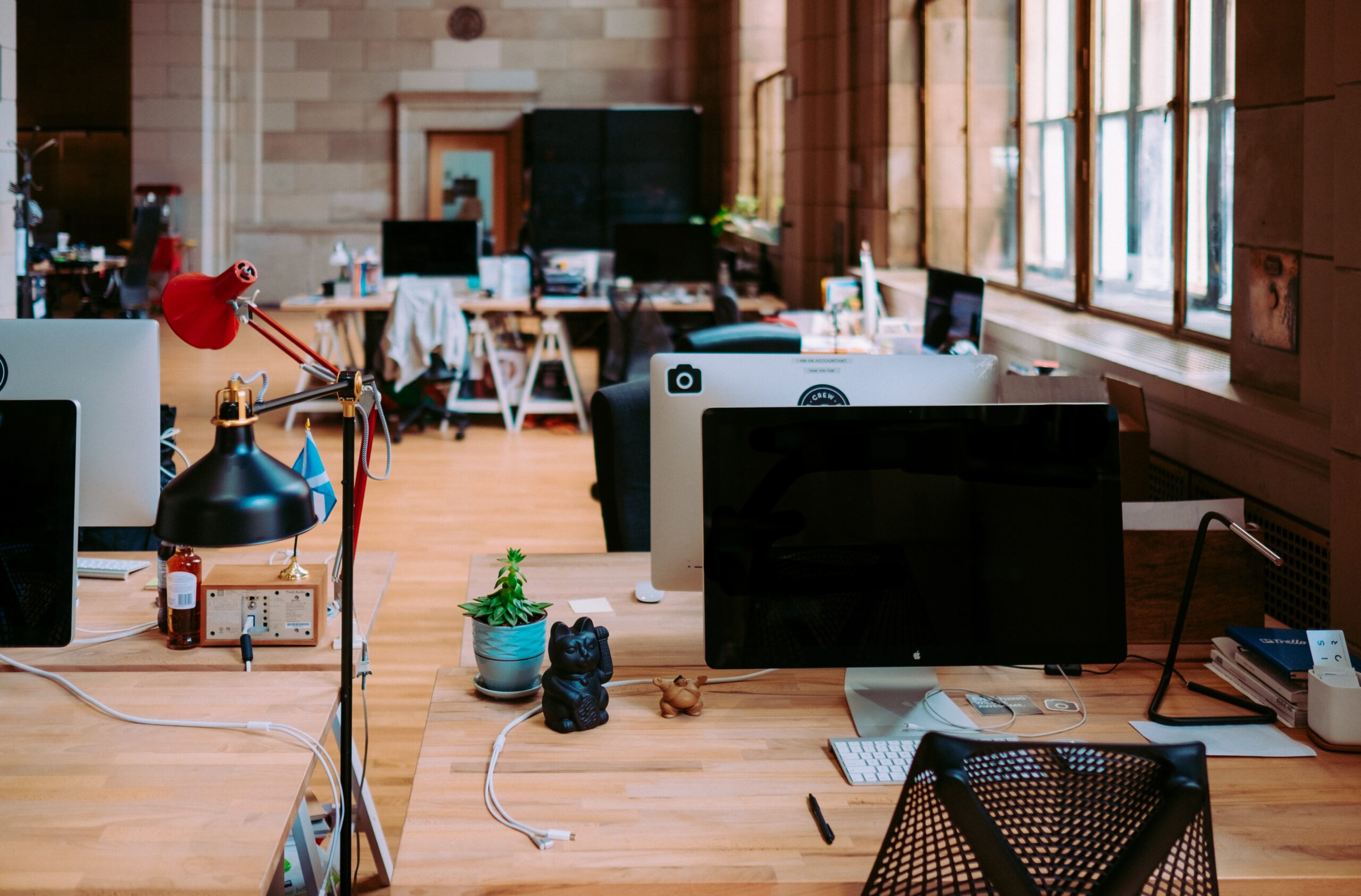
How to Set Up Small Business Network on Windows 10
Managing Your Business Through Computer Networks
According to a survey by the tech giant Brother, 41% of small businesses are planning to increase their technology budget in the following years. This means more and more businesses are relying on IT solutions to help them process crucial information that is vital in a growing company.
Business management through computer networks is only a part of this IT solution, but it’s a powerful one. Small business networks promote efficiency by sharing resources in real-time. It also protects the company’s information by adding an extra layer of protection to prevent a data breach.
Equipment Checklist: Everything You Need to Prepare
Before starting to set up a computer network for the business, it’s crucial to have the right materials and hardware first. Here’s what you need to prepare:
Firewall
The firewall is what protects your private network from malicious data coming from the public internet and vice versa. It serves as the first line of defense so that the office can maintain a network free of spam and viruses.
Firewalls can be found in network devices, but it can also be a hardware device. Among the many types of firewall to use, here are the two main kinds that are usually utilized in an office:
- Host-based firewall – is installed on an individual computer and protects the host.
- Network-based firewall – monitors the traffic between a local area network to the internet and vice versa.
Router
To tie multiple networks together, a router is necessary. As the name suggests, it is a device that helps data find the best route to travel and deliver information quickly. It is also useful for setting security measures and determining computer priority in networks with multiple endpoint devices taking up .
Routers were made for office networks, but now home routers are also available in the market. It’s better to choose from the business line of routers because it comes with anti-virus and anti-spam features.
Wireless routers are also the best ones to purchase since they help eliminate the clutter. They usually have a range of about 100 feet. If this distance won’t be enough, it’s better to have additional access points and client WIFI adapters.
Switch
Another necessary component of a small office network is the switch. It is a device that connects servers, computers, laptops, and even printers into one network. The switch also allows multiple devices to communicate with each other and share needed information.
But how is a switch different from a router? Although both are key components in a business network, the router allows sending data between different networks, and switch is only limited to communicate with different devices under one network.
The switch also comes in two different types:
- Unmanaged – comes with a fixed configuration that allows connected devices within a small network to interact.
- Managed – provides the same features as an unmanaged switch but also gives you control over the local area network.
Server
Servers are the heart of the network. It hosts different business applications like Sage MaaS and Quickbooks. Network servers can also support DNS, user authentication, and many other network functions that are needed for computer communication. If cloud storage is not utilized in the workplace, servers can also serve as centralized storage.
When choosing a server, it’s important to look at the following specifications:
- Processor (CPU) speed and number of cores
- RAM (memory)
- Storage space (hard drives vs. SSD)
The best way to ensure that you’re buying the right server is to consult a server expert. But it would also help to do your research beforehand and check how each application consumes server resources.
Wireless Access Points
Wireless access points are needed if there are too many devices connected to a router. They are the components in a small business network that is in charge of the wireless network. The number of APs you need in an office depends on the floor plan and size of the workplace.
Wireless access points are also crucial in preventing signal issues. Too much wireless connection in a router or a single access point can slow everything down, so it’s best to contact a network team to conduct a wireless survey for the office.
Computers
Computers are the most common devices that businesses need when creating a network. However, not all the computer brands and specifications available in the market are ideal for work. The operating system of a computer is also important, but the most common OS installed in computers is Windows.
When selecting a computer model for the office, it’s crucial to follow the newest specifications available. But if it’s way above the budget, you can opt for a computer with the following specs or better:
- 8 GB RAM (memory)
- Intel Pentium i5
- 500 GB hard drive space (storage)
Windows 10 OS
For the sake of your business, ensure that the operating system included in the computer is the Windows 10 Professional, not Windows Home Edition. Both versions have pretty much the same features, but what makes Windows 10 Professional the better choice for the business is the following features:
- BitLocker – This encryption tool adds an extra layer of protection to the files. It protects private data by adding a passcode.
- Update for Business – Windows 10 Pro has an “update via cloud” feature that syncs information from multiple devices under the same domain using a central PC.
- Remote Desktop – By connecting remotely to a computer within the same domain, it’s easy to access and retrieve data anytime, anywhere.
- Assigned Access – Through this feature, you have full control of what others can change in the system or what apps they can access.
Cables
Cables are necessary to create connections between computers, servers, and other devices. However, it’s not easy to figure out what goes where. Consult an IT company near you to assist in setting up network ports, cables, and patch panels inside the office.
Cables and wiring can make the office too cluttered. If that’s something you want to avoid, talk to an IT expert about the possibility of going wireless for some functions and applications.
Setting Up a Business Network with Windows 10: A Beginner’s Guide
With everything settled in the workplace, all that’s left is to set up the computers so that they are connected to the business network. Here is a guide to help connect the devices into your business network:
- Plug all the computers and servers to the main network switch.
- Connect the Wireless Access Points and other devices to the network switch.
- Check the connectivity between the computers. Either assign static IPs to each computer or get IPs from a DHCP Server. Once each computer has an IP, sending traffic across the network should be possible.
- Connect the Firewall to the Internet Service Provider. Make sure that the firewall is configured according to the manufacturer’s specifications. It would be better to hire an IT company to configure the firewall so that it will stay effective with no open doors.
- Connect computers to wireless devices. When setting up the wireless networks, select a secure password for the wireless IDs.
Once the network has been set up, the next step is to establish the settings that will allow the sharing of files and folders within a network. Here’s how it goes:
- Start by right-clicking on the “Network” icon found next to the watch.
- Click on the “Network & Internet” tab, then tap on the “Sharing options.”
- Under “Network discovery,” select “Turn on network discovery.”
- Under “File and printer sharing,” select “Turn on file and printer sharing.”
- Click on “Save Changes.”
Setting up and managing workgroups within a network is another function to utilize in a small business network. To join and edit an existing group, here’s what you need to do:
- Right-click on the “Start” button and select “System.”
- Click on the “System info” found on the screen’s upper right corner.
- Under the “Computer name, domain, and workgroup settings,” find “Change settings” and select it.
- A window will pop up. Here, changing the computer name and joining a workgroup is possible.
- You will need to restart the computer after applying the settings.
Starting an Office Network? Abacus Can Help
Here at Abacus, we can help you with the necessary IT solutions as you set up a network for a small business. From providing consultations, procurement of hardware & software licensing, to securing your network from a data breach.
Contact us now at (856) 505 6860 for all your IT needs.